Expand/Collapse Group Rows in Grid Views
Do one of the following to expand/collapse a group row.
•Click the row's expand button.
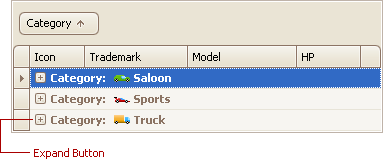
•Double-click the group row.
•Double-click the indicator cell corresponding to the group row.
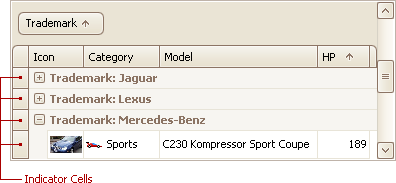
•Focus the group row and press '+' (to expand the row) or '-' (to collapse the row).
•Focus the group row and press RIGHT ARROW (to expand the row) or LEFT ARROW (to collapse the row).
To expand or collapse all group rows, right-click the group panel at the top of the control. This opens the group panel context menu. Then select Full Expand or Full Collapse respectively.
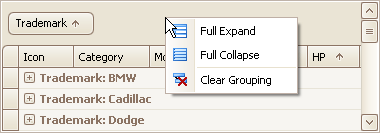
Expand/Collapse Master Rows in Grid Views
To expand/collapse a master row, do one of the following.
•Click the master row's expand button.
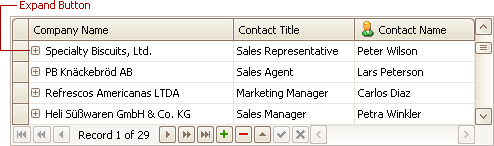
•Double-click the indicator cell corresponding to the master row.
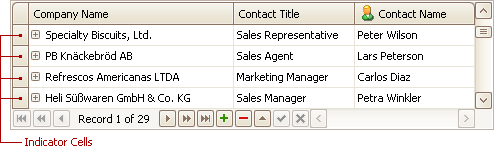
•Focus the master row and press CTRL+'+' (to expand the row) or CTRL+'-' (to collapse the row).
Expand/Collapse Cards in Card and Layout Views
Do one of the following:
•Click a card's Expand button.
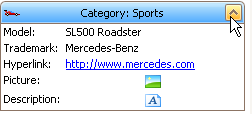
•Click a card's caption and press '+' (to expand the card) or '-' (t collapse the card).