GENERATE A GMAIL APP PASSWORD
How to Generate an App Password in Gmail on the Web
Log into your Gmail inbox.
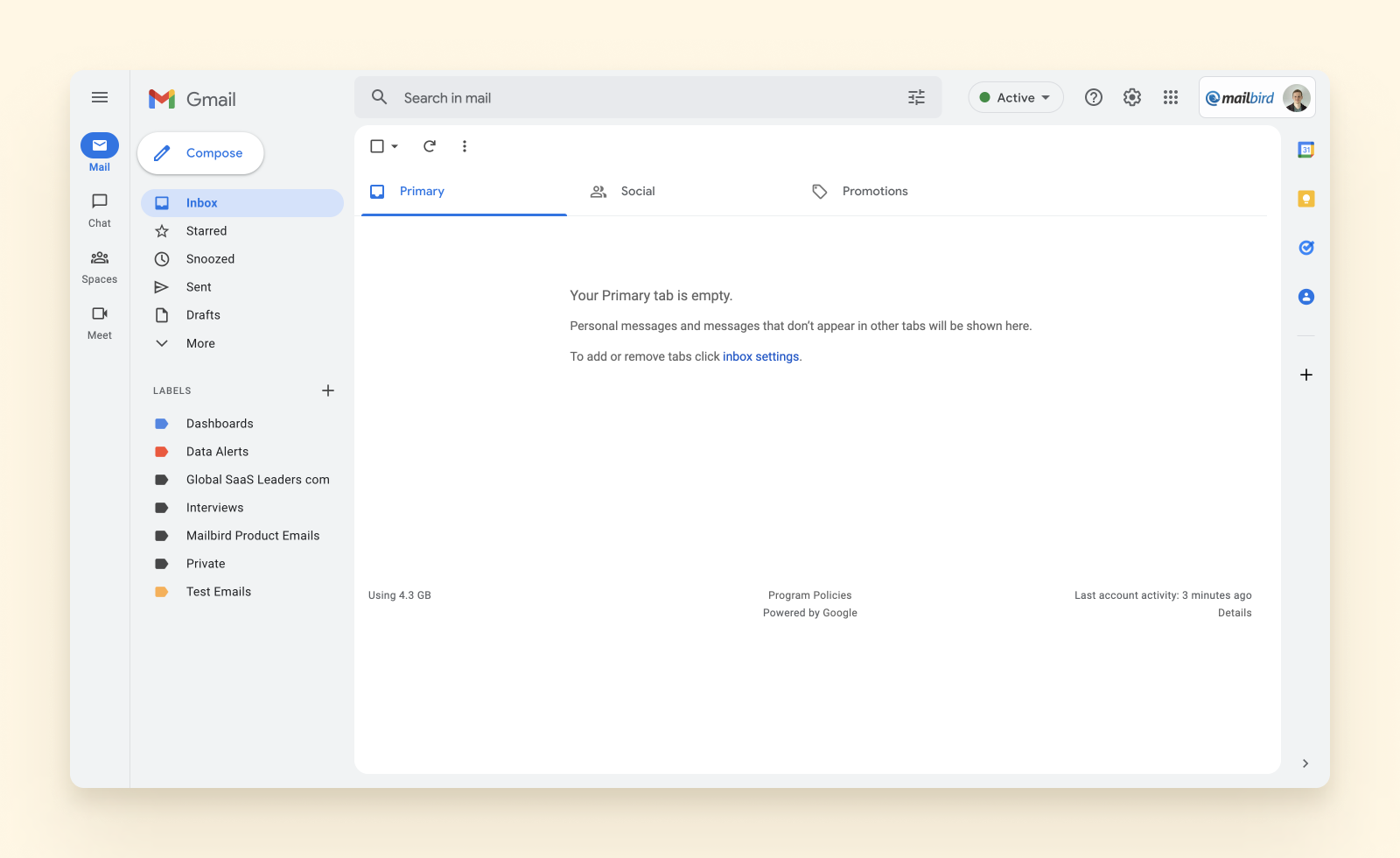
Click on your account icon and select the Manage your Google Account link.
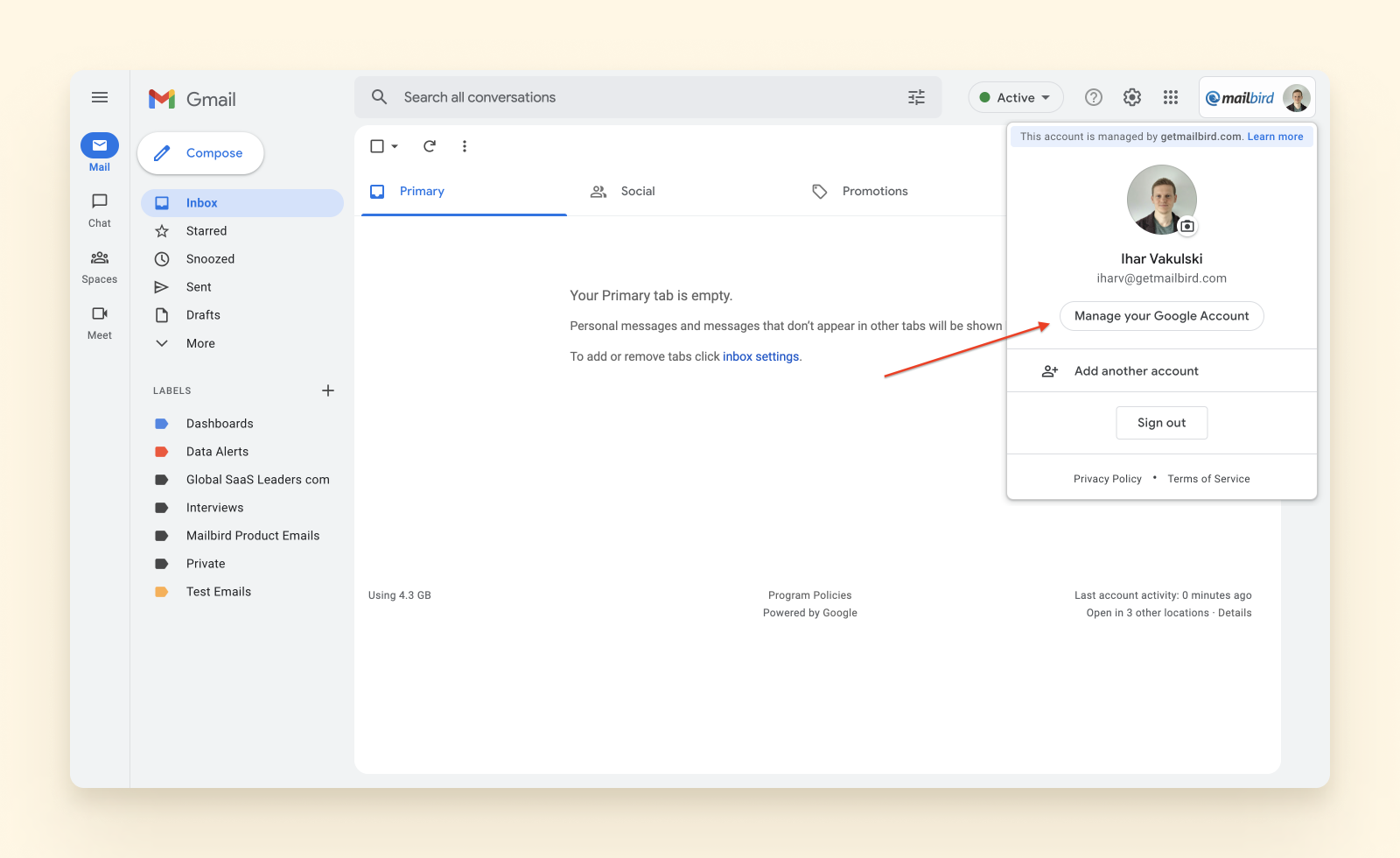
You will be redirected to your Google account page. Click on the Security tab in the left-hand side menu.
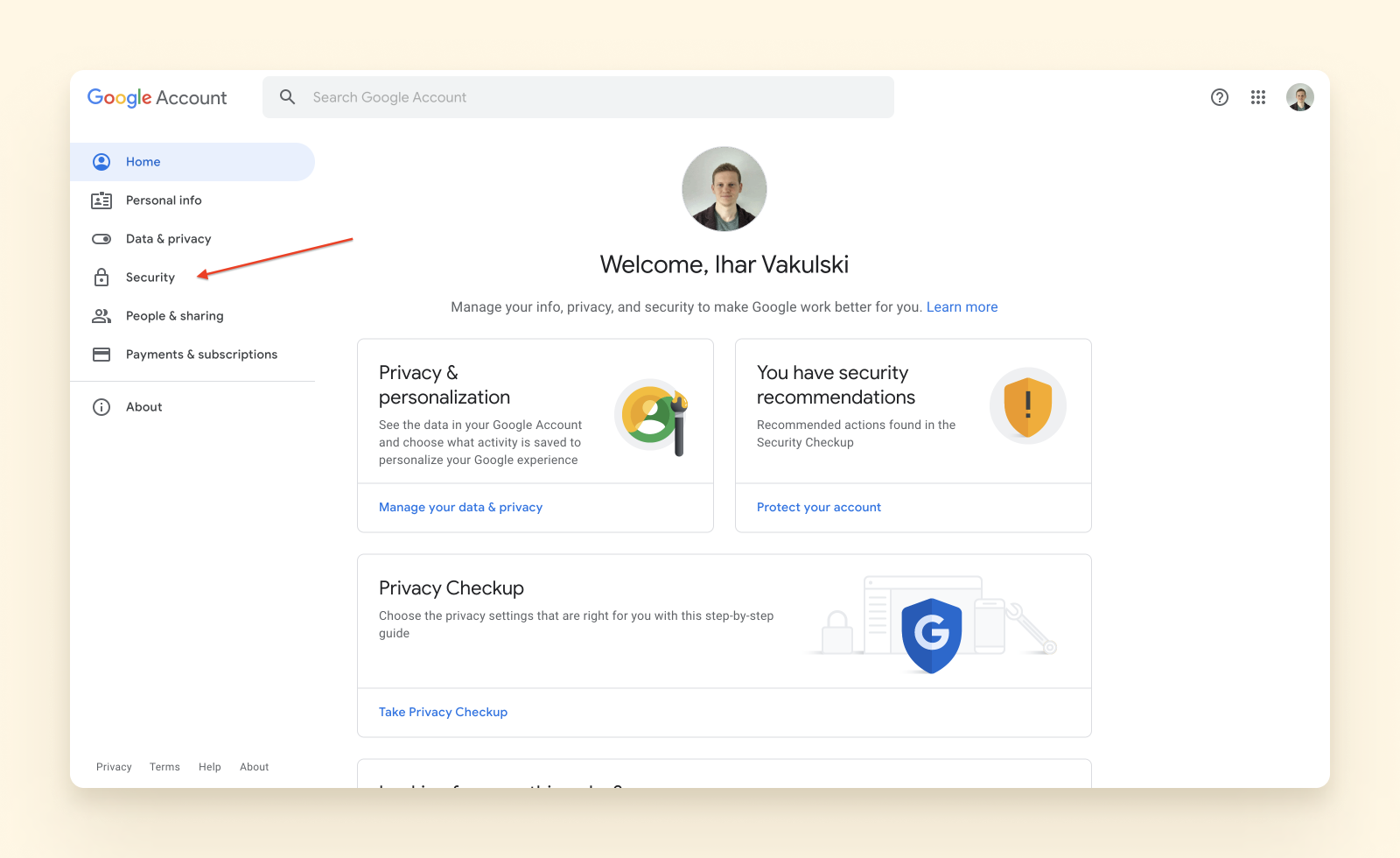
Scroll down to the Signing in to Google section and select the App passwords option. If you don’t have two-step verification enabled, you should enable it to generate app passwords.
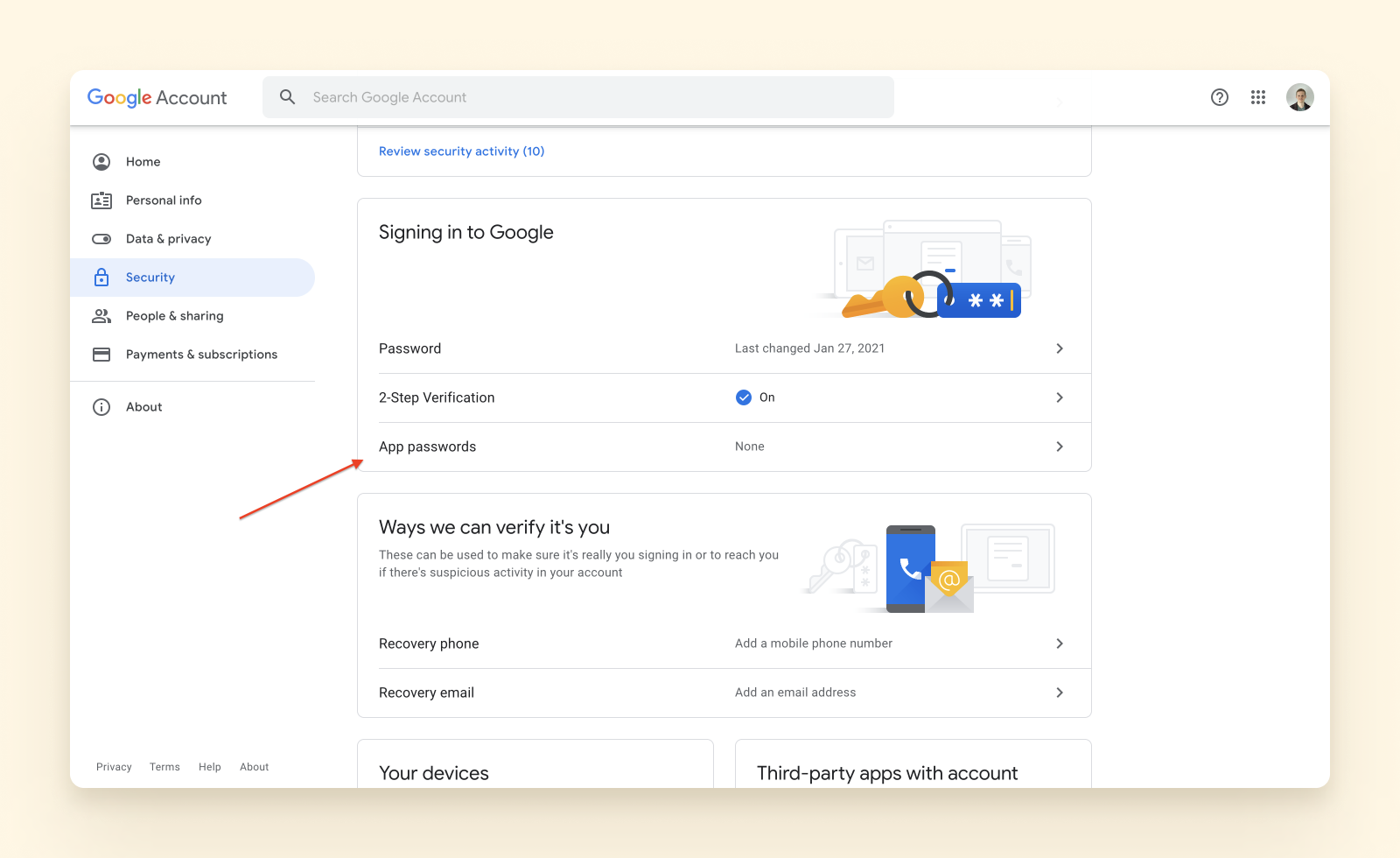
You will be asked to provide your password again, and then you will be redirected to the App passwords page.
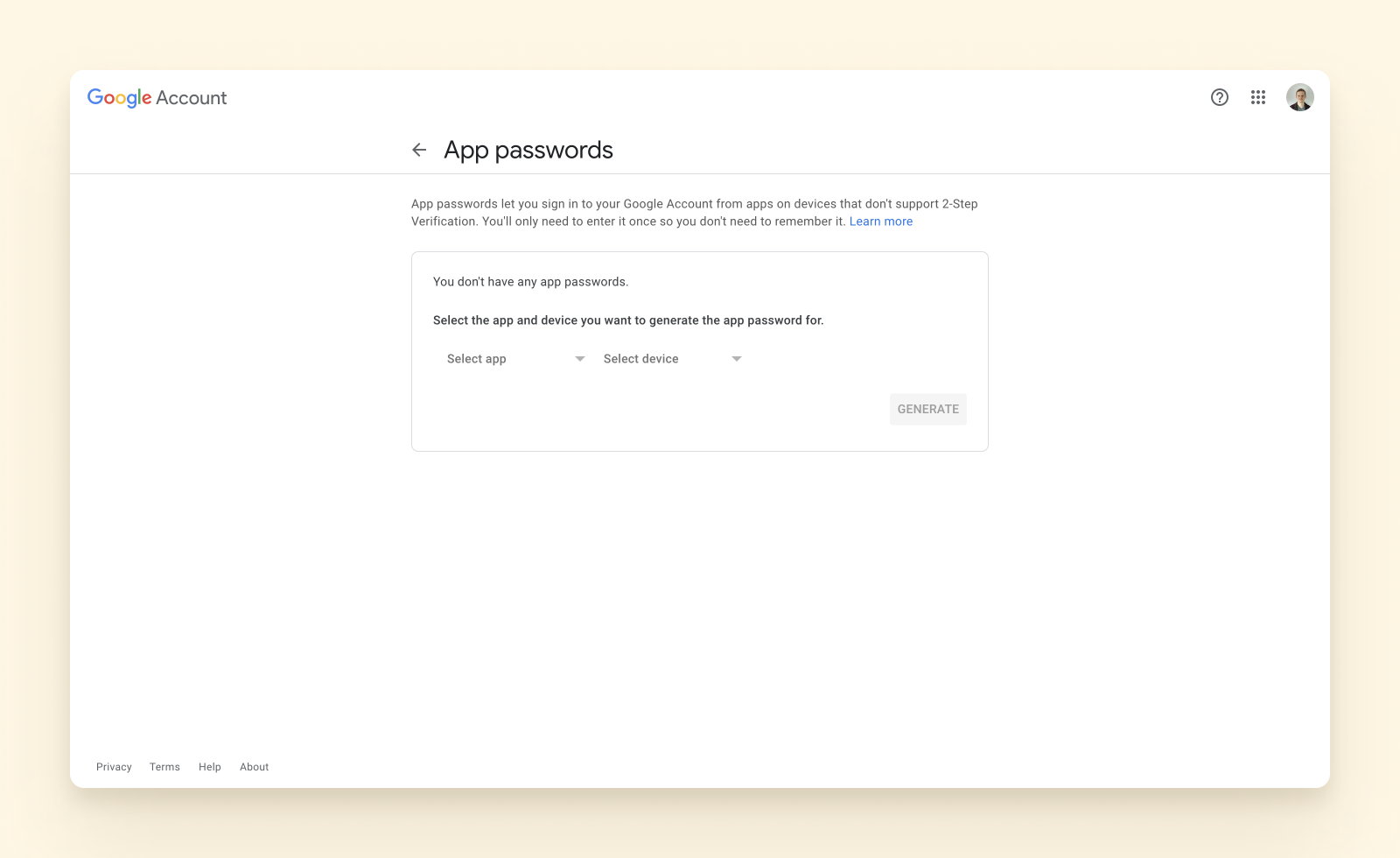
Under Select app, choose Mail, and under Select device choose Windows computer. If you use another device, please select the most relevant option.
Once the app and device are selected, click on the Generate button.
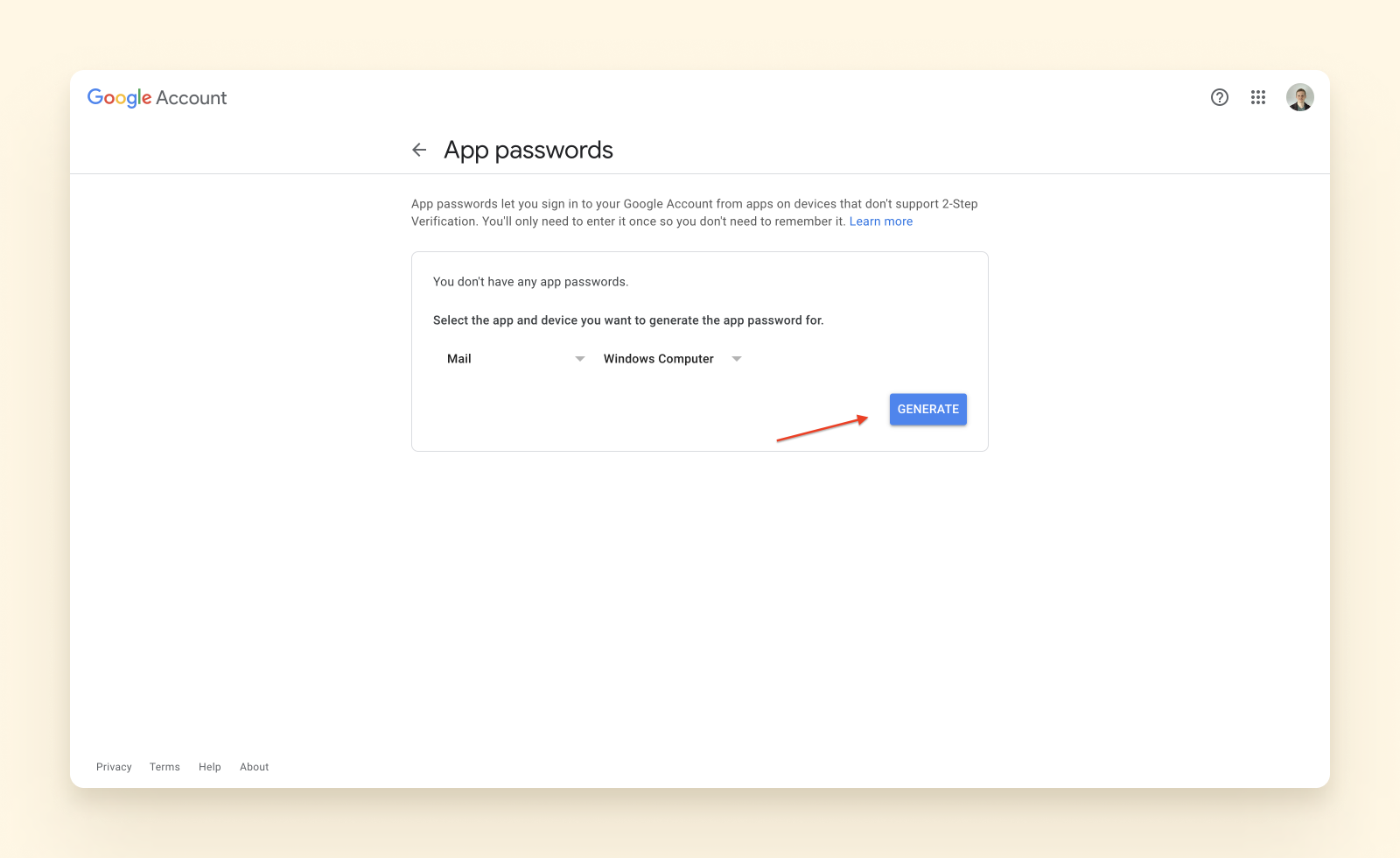
Copy the password and paste it into a safe place — for instance, your password manager app, which stores all your passwords, encrypted, online.
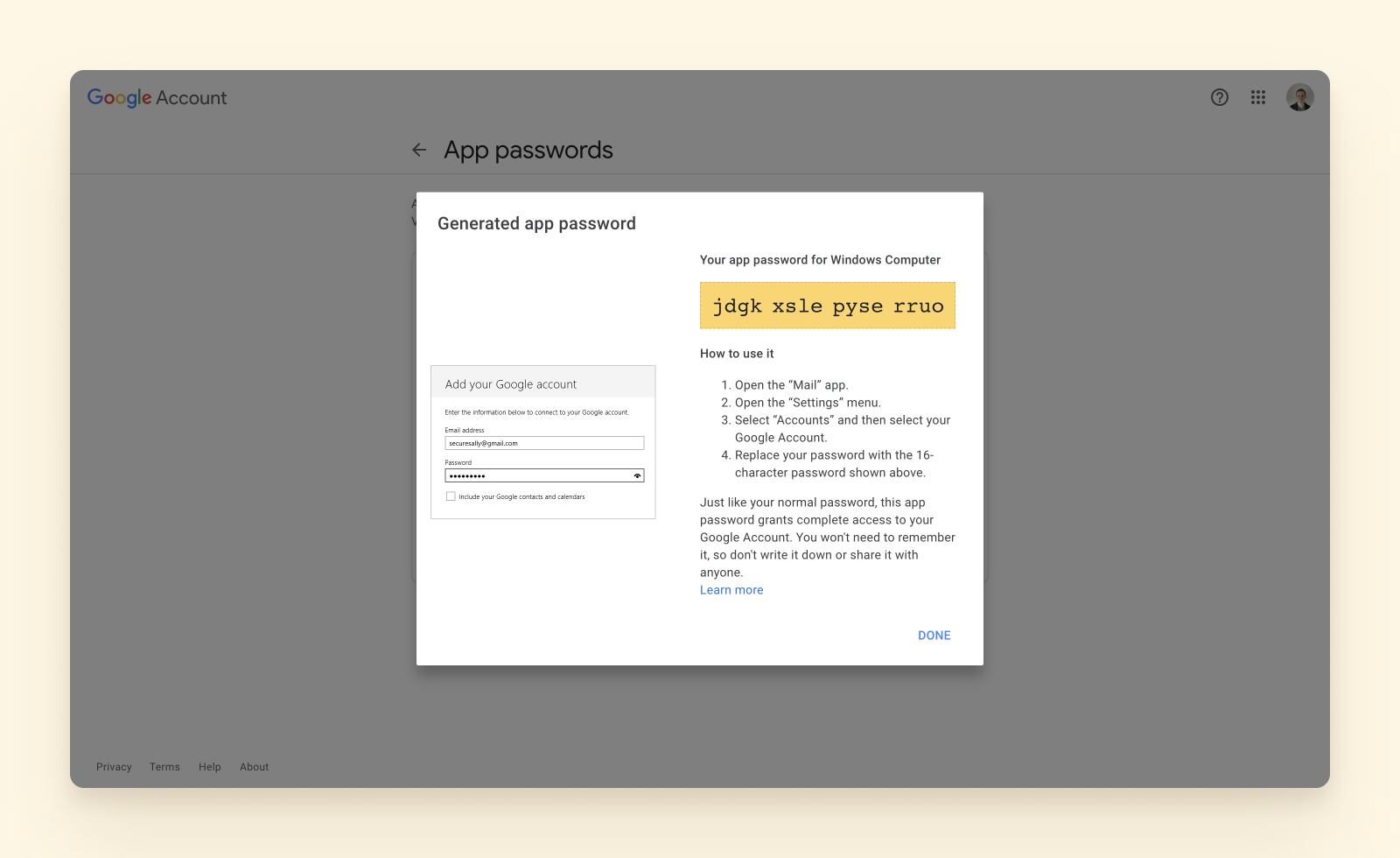
The next time you add your Gmail account to another email client or application, you should use the dedicated app password instead of your Gmail default password.
Read more
Updated on : 2023-07-21 17:02:03. by : nghianh@spc-technology.com. nghianh at 118.69.187.103.
Topic : generate_gmail_app_password