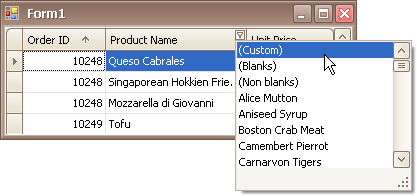Filter Editor
The Filter Editor is used to edit filter criteria for a grid control. To create and customize filter criteria, use the and buttons embedded into the control and context menus supported by editor elements:
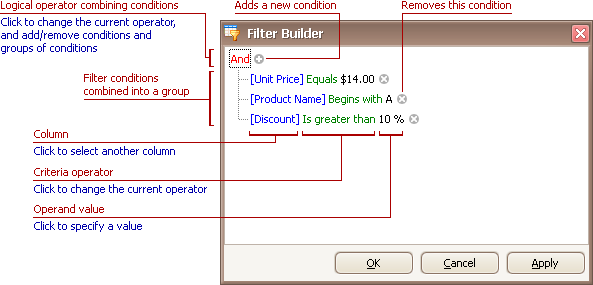
Remarks
A filter condition group is a set of conditions combined by the same logical operator. The following filter expression contains two groups combined by the logical OR operator: "([Product] = 'Chang' And [Quantity] > 20) Or ([Product] In ('Tofu', 'Konbu') And [Quantity] < 100)". In the Filter Editor it is represented as follows.
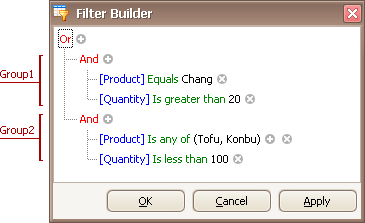
For step-by-step examples of creating filter criteria, see Filter Editor - Building Filter Criteria.
Add Conditions
To add a condition to a logical group, do one of the following.
•Focus any condition within the group or the group's logical operator, and then press INSERT or ADD on the keyboard.
•Click the ![]() button for the group.
button for the group.
•Click the group's logical operator and select Add Condition.
To add a group of conditions to another group, do one of the following.
•Focus any condition within the group or the group's logical operator, and then press CTRL+ADD on the keyboard.
•Click the group's logical operator and select Add Group.
To add a condition or a group of conditions that have been copied to the clipboard, press CTRL+V or SHIFT+INSERT. The new condition will be added to the focused group.
Delete Conditions
To delete a condition, do one of the following.
•Focus the condition and press DELETE or SUBTRACT.
•Click the ![]() button.
button.
To delete a group of conditions, do one of the following.
•Focus the group's logical operator and press DELETE or SUBTRACT
•Click the group's logical operator and select Remove Group.
To delete all conditions, do one of the following.
•Focus the topmost logical operator and press DELETE or SUBTRACT.
•Click the topmost logical operator and select Clear All.
To cut a condition/group of conditions to the clipboard, focus this condition/the group's logical operator and press CTRL+X or SHIFT+DELETE.
Work with Clipboard
To copy a condition/group of conditions to the clipboard, focus this condition/the group's logical operator and press CTRL+C or CTRL+INSERT.
To cut a condition/group of conditions to the clipboard, focus this condition/the group's logical operator and press CTRL+X or SHIFT+DELETE.
To paste a condition/group of conditions from the clipboard to the focused group, press CTRL+V or SHIFT+INSERT.
Change a Column in a Filter Condition
To change a condition's column, invoke the column list by doing one of the following.
•Click the current column.
•Focus the current column via the keyboard and press SPACE or ALT+DOWN ARROW.
Then, choose the required column from the list to be invoked
Change an Operator in a Filter Condition
To change a condition's operator, invoke the operator list by doing one of the following.
•Click the condition's current operator.
•Focus the current operator via the keyboard and press SPACE or ALT+DOWN ARROW
Then, choose the required operator from the list to be invoked
Edit a Condition's Value
To edit a condition's value, click the operand value and type text.
To activate the operand value's edit box without changing the value, click the value or focus the operand value via the keyboard and press F2, SPACE, ENTER or ALT+DOWN
To close the active edit box, press ENTER.
To discard changes to the value and close the active edit box, press ESC.
Compare a Condition's Column with Another Column
Do one of the following:
•Click the toggle button:
![]()
•Press CTRL+Q
Then, specify the column via the operand value's edit box.
Navigation
To focus a specific filter condition or a group's operator within the Filter Editor, do one of the following.
•Click the target element.
•Use Arrow keys to move focus via the keyboard.
Invoke the Filter Editor
To invoke the Filter Editor do one of the following:
•Right-click any column's header and select Filter Editor.
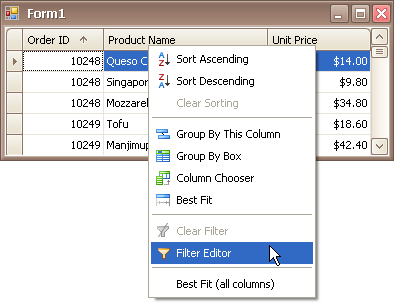
•If the filter panel at the bottom of the grid control is visible, click the Edit Filter button.
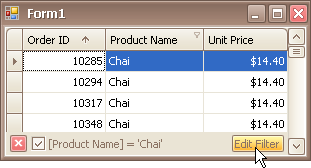
The Filter Editor is also invoked when choosing the (Custom...) item in a column's filter dropdown list, if the current filter criteria applied to the column consists of three or more simple filter conditions, or if the filter criteria contain advanced comparison operators such as "Is between" and "Is any of".